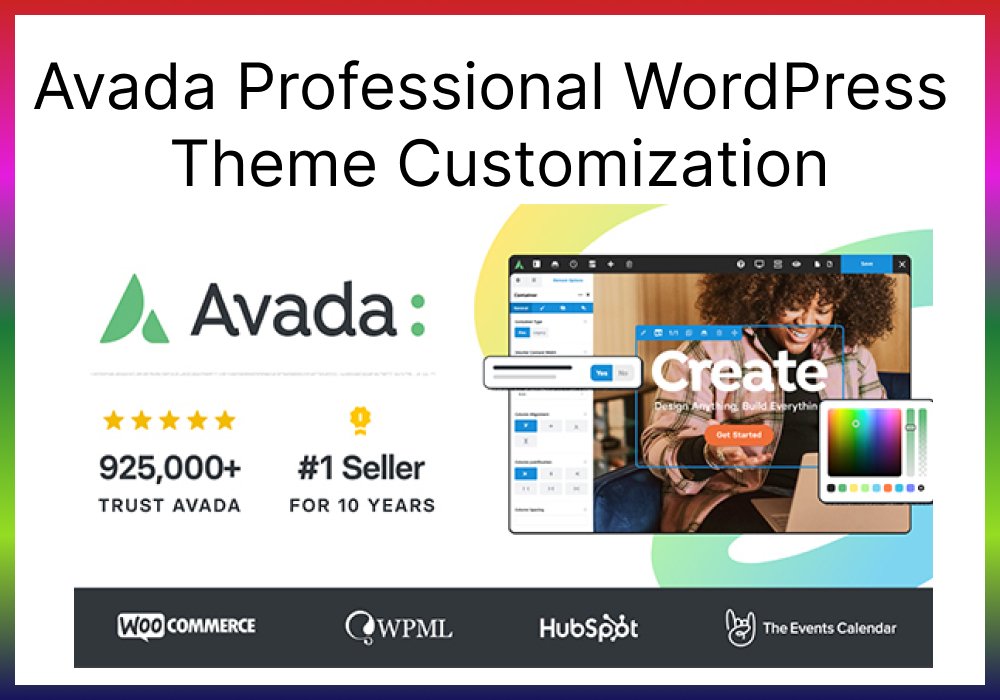The Avada theme is one of the most versatile and widely used WordPress themes, boasting over 800,000 downloads. Known for its flexibility, Avada offers a professional edge to businesses, blogs, portfolios, and eCommerce websites alike. If you’re looking to stand out and build a website tailored to your brand, customizing Avada is the way to go.
This post will walk you through everything you need to know about customizing the Avada theme, from the basics to advanced tweaks that improve both design and functionality.
Key Features of the Avada WordPress Theme
Avada provides several powerful features that make it a top choice among WordPress developers:
Pre-built templates and demos: Easily importable demos give your site a jump-start.
Avada Builder: Its drag-and-drop builder simplifies page creation, even for non-coders.
Mobile responsiveness: Avada ensures your site looks perfect on any screen size.
SEO-ready architecture: It comes with performance optimizations to rank better on Google.
Why Customize the Avada Theme?
While Avada offers stunning pre-designed layouts, customization allows you to align the website perfectly with your brand. It improves user experience, boosts SEO performance, and gives your site a unique identity.
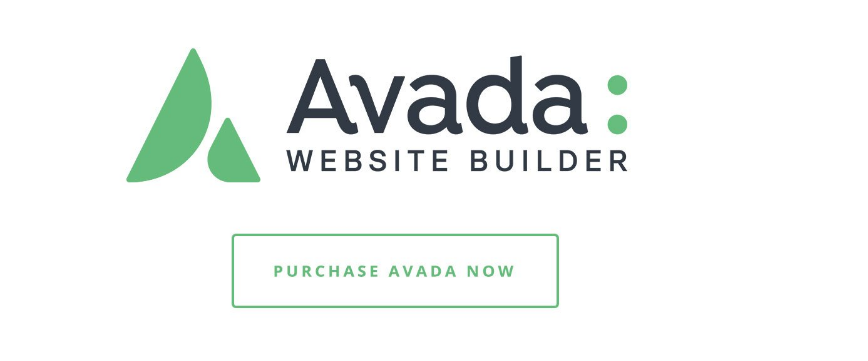
Getting Started with Avada Theme Customization
Installing the Avada Theme on WordPress
- Log in to your WordPress dashboard.
- Go to Appearance > Themes and click Add New.
- Upload the Avada theme and activate it.
Importing Avada Demos for a Head Start
Avada offers multiple demo templates, including eCommerce, portfolio, and business templates. You can import a demo and customize it to save time.
Configuring General Theme Settings
Once installed, you can fine-tune the header, footer, typography, and color schemes in Avada’s Theme Options panel.
Customizing the Header and Footer with Avada Builder
Creating Custom Headers from Scratch
With the Avada Header Builder, you can design headers by dragging and dropping elements like the logo, menu, and social icons.
Adjusting Menus and Logo Placement
Make sure to align your menus and logo properly for a balanced and professional appearance.
Page Layout Customization Using Avada Builder
Avada Builder makes it simple to customize page layouts.
Adding New Sections and Widgets
You can easily create hero sections, testimonials, portfolios, and more using the pre-built widgets available.
Managing Columns and Layouts Efficiently
Avada’s layout system lets you manage columns effortlessly, ensuring every section looks neat and organized.
Customizing Forms and Call-to-Action Buttons
Create engaging CTAs with custom buttons and interactive forms to boost conversions.
Styling Your Website with Avada’s Theme Options
Adjusting Colors and Typography
You can change the website’s entire look by tweaking colors and typography to match your brand identity.
Using the Global Styling Options
Avada’s global styling settings allow you to apply consistent designs across all pages.
Performance Optimization Techniques with Avada
Enabling Lazy Load and Caching
Activate lazy loading for images to improve your page load times. Use caching plugins to enhance performance further.
Reducing CSS and JavaScript Files
You can minimize the size of CSS and JavaScript files for faster page loading, giving you an edge in SEO rankings.
SEO Best Practices When Using Avada
Optimizing Page Speed for SEO
Google rewards fast-loading websites. Use performance plugins and optimize images to ensure your site loads within 2-3 seconds.
Configuring Yoast SEO with Avada
Integrate Yoast SEO to optimize on-page content, meta titles, and descriptions for better visibility.
Advanced Customization with CSS and Code Snippets
If you want to add more unique elements, custom CSS can come in handy. Make sure to use a child theme to avoid losing changes during updates.
Common Issues and How to Fix Them
Resolving Compatibility Issues with Plugins
Occasionally, some plugins may conflict with Avada. Keep your plugins and theme updated to avoid issues.
Troubleshooting Performance Slowdowns
If your website is slow, check for unused plugins, large images, or outdated scripts, and fix them.
Conclusion: Elevate Your Website with Avada Customization
Customizing the Avada theme allows you to build a high-performing, visually stunning, and user-friendly website. Whether you’re a business owner or a developer, Avada gives you the tools and flexibility to create a unique online presence that stands out.
FAQs About Avada WordPress Theme Customization
Yes, with its drag-and-drop builder and easy-to-use demo imports, Avada is beginner-friendly.
Absolutely! Avada integrates seamlessly with WooCommerce for building online stores.
Optimize images, enable caching, and minimize CSS/JavaScript files to boost speed.
Use a child theme or add CSS under the “Custom CSS” section in Avada’s Theme Options.
Yes, Avada is compatible with most popular WordPress plugins, but it’s best to test for conflicts before deploying on live sites.